Astro.9.1 Blackboard Optics
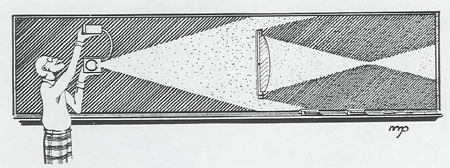
The kit has been improved with magnetic clamping to the blackboard and a multiple ray projector. Most of the principles of geometrical optics can be nicely demonstrated with this kit
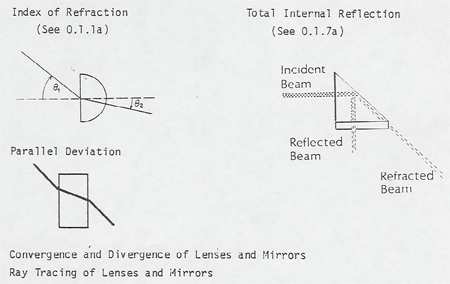
We have a light which magnetically clamps to the blackboard and projects five parallel rays. This dramatically shows convergence and divergence of rays in lenses and mirrors.
The Lenses and Mirrors applet below can be used as an online demonstration.
Physlet by Wolfgang Christian webPhysics, Davidson College
Instructions on how to use the animation:
- Sources, Beams, and Objects
- A source is defined as a point which emits light uniformly in all directions.
- A beam is a set of parallel light rays
- An object is
- Perform the following steps in order to create on or more
objects, sources, and/or beams
- Click on one of the buttons marked object, source, or beam
- Position your mouse at the point at which you wish to place the object, source, or beam
- Left click your mouse in order to create the object, source, or beam
- Repeat the previous three steps in order to create additional objects, sources, and/or beams
- Lenses, Mirrors, and Aperatures
- A lens refracts light
- A mirror reflects light
- An aperature is a slit
- Perform the following steps in order to create on or more lenses,
mirrors, and aperatures
- Click on one of the buttons marked lenses, mirrors, and aperatures
- Position your mouse at the point at which you wish to place the lenses, mirrors, and aperatures
- Left click your mouse in order to create the lenses, mirrors, and aperatures
- Repeat the previous three steps in order to create additional lenses, mirrors, and/or aperatures
- You may move any of the objects, sources, beams, lenses, mirrors, and aperatures by dragging them
- Location and focal length of the lenses and/or mirrors
- Click on the mirrors and/or lenses in order to display information concerning the location (the x position is measured from the left edge of the animation) and focal length of the mirrors and/or lenses
- You can change the focal length of the lenses and/or mirrors by dragging either of the two white dots that appear on either side of the lenses and/or mirrors when they are clicked on
- A convex mirror (lens) can be made into a concave mirror (lens) by dragging either of the aforementioned white to dots to the opposite side of the mirror (lens)
- You can change the orientation of the rays eminating from the objects, sources, and beams by dragging the single right dot that appears on one of the rays when the object, source, or beam is clicked on